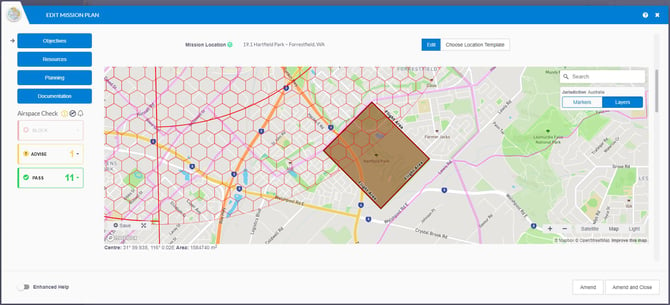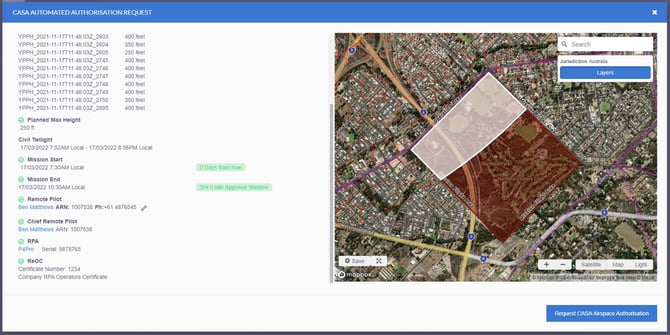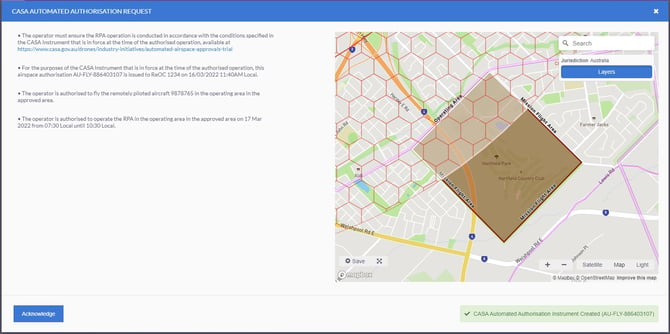Automated Airspace Authorisations Trial
FlyFreely is participating in this ongoing trial, which allows ReOC holders to obtain instant authorisations at certain controlled aerodromes in Australia.
This article will cover:
Introduction and aerodromes included
How to obtain an authorisation by Mission Planning
Introduction
FlyFreely customers operating under a Remote Operator's Certificate (ReOC) are invited to apply to be included in this trial program.
Currently, automated authorisations are available at the following controlled aerodromes:
- Canberra (YSCB)
- Adelaide (YPAD)
- Perth (YPPH)
- Sydney (YSSY)
- R405A and R405B (Sydney Harbour)
- Melbourne (YMML)
- Hobart (YMHB)
- Essendon (YMEN)
- Coffs Harbour (YCFS)
- Cairns (YBCS)
- Broome (YBRM)
It’s free to take part in the trial and authorisations will be issued free of charge.
How to Apply to the Trial
Chief Remote Pilots can apply to participate in the trial by completing this form:
Airspace Authorisation Trial
You will need to provide the following information:
- Full name (as it appears on your ReOC)
- Email address (must match the email on your FlyFreely account)
- Mobile number
- ARN (Note: this is the CRP's personal ARN, not the organisation ARN)
- ReOC number of organisation
All applications must relate to an existing FlyFreely account. If you haven't yet created your account, please do so here.
Once you've completed this form, we'll double check it before forwarding the details to CASA for approval. We expect that the approval process will take 48 - 72hrs subject to the CASA turnaround time.
Once you've been approved, you'll receive an email confirmation from us, at which point you can start using the service immediately.
Operational Requirements
(back to top)
In order to make use of the automated authorisation system, your operation must meet the following criteria:
- Take place within 3nm (5.5km) of one of the aerodromes listed above, or at any location within R405A and R405B
- Must be outside the approach/departure paths of the aerodrome
- Use a drone registered in the sub-25kg category
- Day time only
- Mission duration < 1 day
- Authorisations are granted a maximum of 30 days in advance
Note: For flight areas planned within the approach/departure paths, GCD tiles will still appear on the map however this is NOT included in the automated trial. If you need further information on this, please contact CASA directly.
Remote pilots must hold both a valid Remote Pilots License (RePL) and Aeronautical Radio Operators Certificate (AROC).
For further information, please see CASA's website.
Airspace Check
If you want to check the airspace before committing to creating a mission, you can do so by starting an airspace check on the map from the Missions dashboard.
Using the Search bar, search the location you are interested in
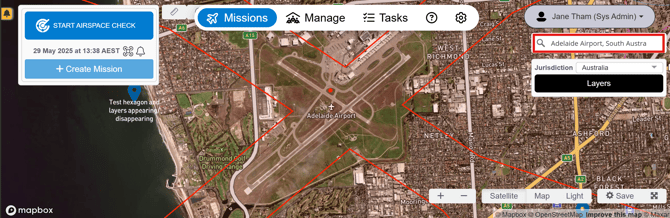
Click on Start an Airspace Check.
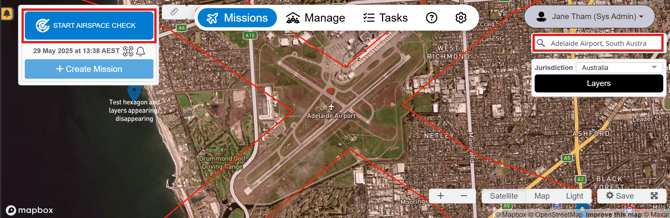
Click on the map of the area you are flying, this will create a default radius size that you can amend.
The default ruleset is set to Ex-Cat. Make sure to change the ruleset to Included RPA (ReOC)
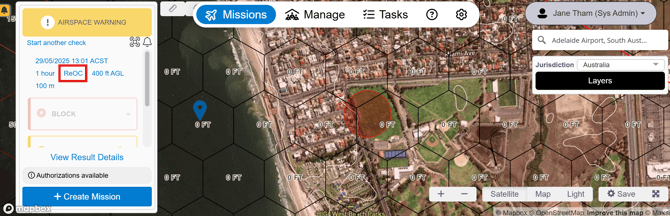
The hexagonal grids will appear with the height restrictions.
How to Obtain an Authorisation by Mission Planning
The automated authorisation functionality is built into the existing planning and approval screens in the FlyFreely Office App, and will be enabled once your application is approved by CASA.
Remote Pilots can plan their mission as normal. That is, they simply draw where they intend to fly and complete all required fields as normal.
Please note CASA's authorisation system only supports one (1) flight area per request. If your mission plan includes multiple flight areas you will need to split them into separate missions and submit requests for each.
Where automated authorisations are available a hexagonal grid will be visible on the map. The hexagonal grid will only appear after a mission workflow containing a ReOC has been selected and saved.
The maximum height is listed in each hexagon to assist with planning, with the exception of R405A and R405B Sydney locations (explained below). Once complete they submit the mission for approval by the Chief Remote Pilot.
R405A and R405B Sydney Locations
These areas are marked on the map with a red border and text: 'R405A SYDNEY' and 'R405B SYDNEY'. Click in the area to see the height restrictions, the example below shows the information for R405B Sydney.
Note: No GCD tiles will be visible in the R405A and R405B areas, as these ares don't have varying height limits. Instead, a blanket 1000ft ceiling applies to these areas as shown below.
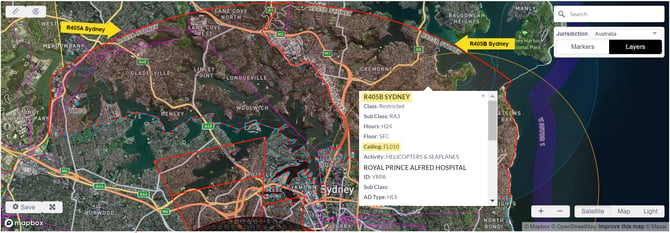
Remote Pilots: Submitting a mission for approval WILL NOT automatically authorise your flight. The authorisation process must be carried out by the Chief Remote Pilot as part of their approval process.
Once the plan has been submitted for approval to the Chief Remote Pilot, a panel will appear in the approval screen named CASA Automated Authorisation.
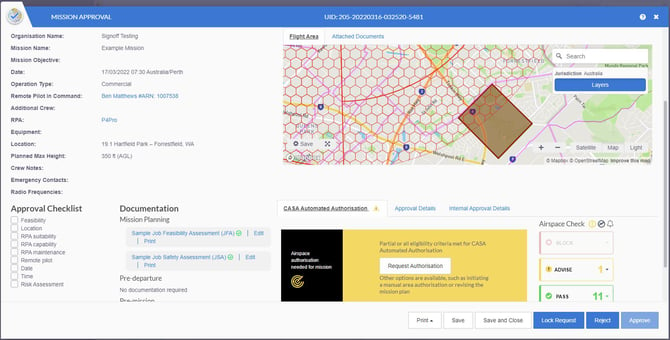 To initiate the process, click Request Authorisation in this panel.
To initiate the process, click Request Authorisation in this panel.
Note: The Approve button will remain locked until authorisation has been granted.
FlyFreely then checks to ensure that the planned operation meets all relevant criteria. If there is an issue, it will be shown in red.
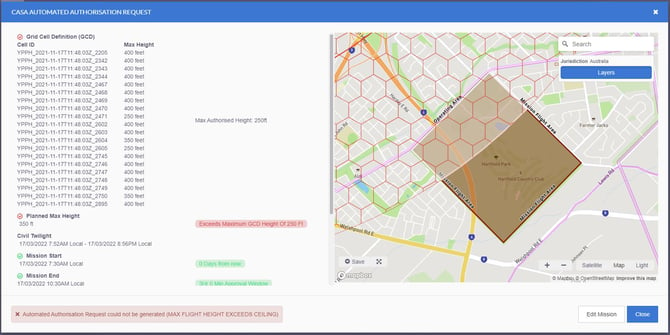
In this example, the mission cannot be authorised, as the planned height exceeds that permitted on the grid. The mission plan can be edited using the Edit Mission button in the lower-right. In this instance there are two options depending on your operational requirements:
- Plan to use a lower height for this mission (under 250ft in this case)
- Redraw the flight area to avoid the lowest grid ceiling/s - you can easily see the individual ceilings by zooming in the map.
In our example, once the maximum height has been changed in the mission, the authorisation criteria are all 'green' and the request can be sent to CASA by clicking Request CASA Airspace Authorisation.
You will then be promoted to make several declarations before the request will be granted.
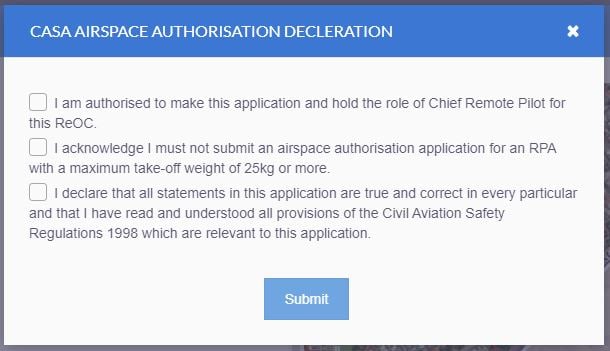
If successful you will be issued a unique identifier for the authorisation in the format AU-FLY-NNNNNNNNNN. This page also contains a link to the relevant instrument issued for operations taking place under the trial.
Once you've acknowledged this message, the authorisation process is complete and you can proceed with approving the mission as normal. The authorisation tab will display the details of your authorisation.
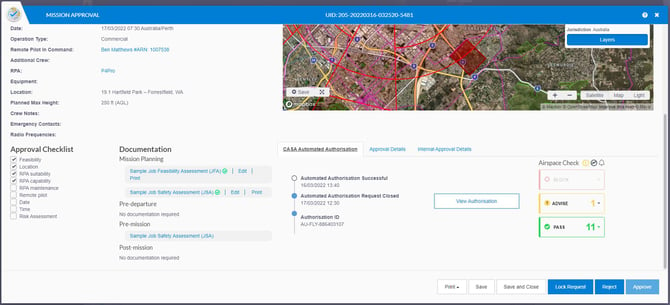
Frequently Asked Questions
Q: Is the automatic authorisation available on all FlyFreely plans?
A: Yes. It is available on Free, Lite, Business and Enterprise plans.
Q: Will the automatic authorisation functionality be available for Excluded Category operations?
A: No. This functionality is only available for current ReOC holders, for missions being flown under their ReOC.
Q: Will other aerodromes be added in the future?
A: The trial is scheduled to end in May 2022 but it is likely to be extended and have additional aerodromes added. We have no information on when or which aerodromes are likely to be added.
Q: Does the Remote Pilot need to be the same same person as the Chief Remote Pilot?
A: No. However, the Chief Remote Pilot must ensure the Remote Pilot is competent to carry out operations in controlled airspace as per the organisation's Operations Manual.