Completing CASA Form 101-06
Follow this guide when completing and submitting your initial ReOC application forms as part of our ReOC Pathways service.
The form 101-06 referenced in this article has recently superseded the older 101-06 and 101-08 forms. These forms have been consolidated into the new 101-06 so there is no need to also complete 101-08.
When applying for your ReOC via FlyFreely's ReOC Pathways Service (RPS), you are required to complete this form, titled "Instrument of Delegation Application for RPA Operator’s Certificate (ReOC)"
This article provides notes to help you complete the form correctly in the context of our service. Please refer to the instructions included in the CASA form for further information.
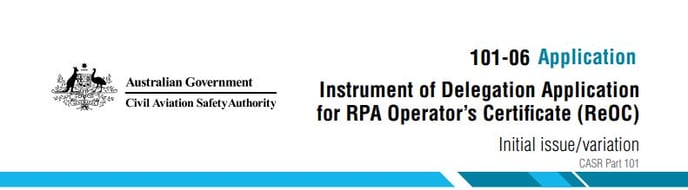
1. Applicant
This should be the details of your business/legal entity. Note that this entity must already have been issued an Aviation Reference Number (ARN). You can apply for an ARN here, or by completing form 1170.
2. Contact Person
The details of the person who will correspond with CASA for the purposes of this application only.
3. Application Type
Application type is Initial issue.
4. Registered Business
Add any additional registered business name/s for your organisation.
5. CEO / Managing Director Details
Enter the details of your organisation's CEO (this person will also need to have an ARN - apply here). If the CEO / MD is NOT going to be directly involved in the running of your drone program, you can enter the details of the person who will be overseeing the program, and submit a delegation authority with your application, signed by the CEO.
6. Chief Remote Pilot Details
Include any relevant flight history, either manned or unmanned. This can include recreational or personal use if relevant. If this person is the same as the CEO, simply tick that box and proceed down to the RPA Type/flight history section.
7. Maintenance Controller Details
Details for the MC, if different from the CEO / CRP person.
(Items 8 - 15)
These sections deal with any past convictions or denial of previous applications. Yoo should disclose any such details to CASA during this application.
16. Proposed Operations
Add the details of your operating RPA types here. You should add at least one RPA type here for your initial application. Tick the 'Add' and 'RPAS Aerial Work' boxes and complete the table as in this example:
| Category | Make and Model | Gross Weight |
| Multi-rotor | DJI Phantom 4 Pro | 1.8kg |
17. Checklist
Use this to ensure no relevant documentation is left out. FlyFreely will also check this prior to progressing your application.
18. Declaration
Sign and date the declaration. Add your position / title in the relevant 'capacity' field.