Document Amendment Procedure
This article will cover the following topics:
How to acknowledge new documents
Updating authority documents
FlyFreely automatically version controls all authority documents in the system. The procedures for uploading a new versions of authority documents (eg the organisation's operations manual) is shown below.
- Navigate to Organisation Admin > Authorities and click Edit under the relevant authority (in this case, RPA Operator's Certificate). Your operations manual documents should be set as 'requires acknowledgement'. To do this, click on the pencil icon to change the 'Requires Acknowledgement' configuration.

- For each document that you want to update, click the arrow button on the right hand side of the screen (Upload new version). This will upload your file as a new version of the document, rather than as a new document.

- Make any notes as required (a brief summary of any changes), select the new file on your computer and click upload.

- The new file will be uploaded as the current version of your document. Note that the document name doesn't automatically change (you can change it if desired using the pencil icon to the right) but the upload is confirmed by the 'updated' date changing as shown below.

How to acknowledge new documents
Pilots (those who have the 'Remote Pilot' role selected in FlyFreely) will be notified of any updated documents via email notification. The new document will also be attached to the email.
Pilots should review the new document, with particular attention paid to any sections outlined in the 'Changes' section of the email.
Once the pilot has reviewed the new document, they can confirm their acknowledgement by following these steps:
- From the FlyFreely Manage dashboard, navigate to Document Libraries widget.

- In the dropdown menu, choose the library for the relevant authority (in this example, the company ReOC)

- Click Acknowledge next to the document name.
- You'll be asked to confirm your acknowledgement with the following message:
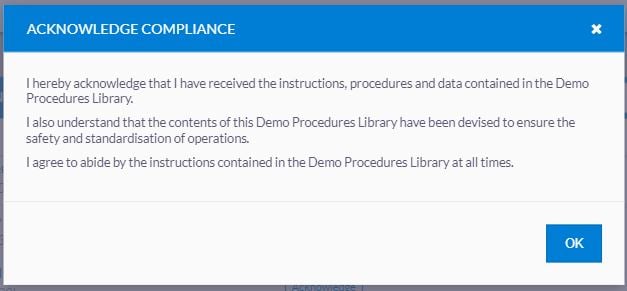
Click OK to confirm. The acknowledgement is now complete. Follow these steps for any other documents required (for example, you need to acknowledge both the operations manual and procedures library if these are seperate documents).