Flight Log Sync via Non DJI Apps
FlyFreely supports other non DJI apps and systems to capture your flight logs. These include semi-automatic and manual processes.
This article will cover the following methods:
Flight Log Sync via DroneDeploy
Importing XAG Data into FlyFreely
Manual Collection of Flight Logs
Post Mission Actions (applies to new RPA only)
Flight Log Sync via DroneDeploy
Follow the instructions below to link your DroneDeploy account to FlyFreely to enable flight log syncing
You will require a Drone Deploy Enterprise account in order to sync your flights to FlyFreely.
Create a DroneDeploy flight log collection source in FlyFreely
- Navigate to the Flight Logs screen from the 'Missions' dashboard. The 'Flight Logs' button can be found on the left-hand panel.
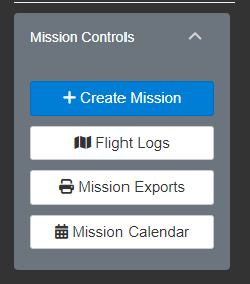
- Click on 'Setup Cloud Flight Log Sync' button at the bottom right of the Flight Logs window.

- Click the Setup DroneDeploy button

- Then make a note of your DroneDeploy sync key

Add the FlyFreely app in DroneDeploy
- In DroneDeploy, open the side menu and click on Apps
- Search for FlyFreely

- Install the app into your organisation
Enter your FlyFreely API Key into the DroneDeploy FlyFreely app
- Go into a project, and expand the FlyFreely app
- Enter your sync key from FlyFreely, then press Save

Sync all your flight logs
- Go into a project, and expand the FlyFreely app
- Click Sync All to sync all flight logs across all projects
- When complete the system will report how many new files were uploaded

Flight Log Sync via Skydio
Follow the instructions below to link your Skydio account to FlyFreely to enable flight log syncing
Create an API Key (Token) in Skydio
- Log into Skydio
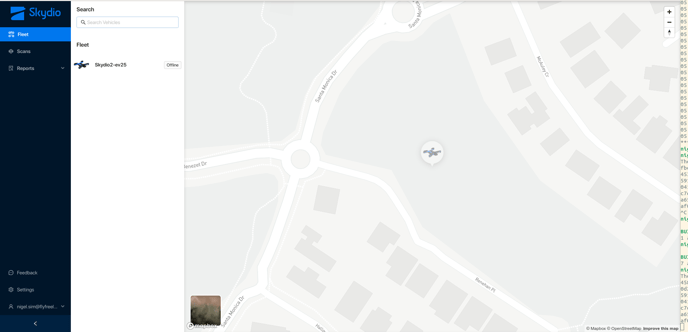
- Click on Settings and then API Tokens

- Click the Generate New Token button and then give it a name like FlyFreely

- Click Save. Then your token will be displayed. Copy the token as it will not be available again for security reasons

Now you are ready to set up the integration in FlyFreely.
Setup Skydio Log Collection in FlyFreely
To do this, you need to be an Organisation Administrator or the Owner of the FlyFreely account.
- Navigate to the Flight Logs screen from the 'Missions' dashboard. The 'Flight Logs' button can be found on the left-hand panel.
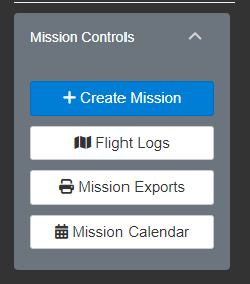
- Click on the 'Setup Cloud Flight Log Sync' button at the bottom right of the Flight Logs window.

- Click the Add Skydio Account button. If it isn't available contact support@flyfreely.io or use the live chat.

- Give the account a name, and paste the API Key into the Password box, and click Save

- Now the integration is setup. You can close the Settings screen, and you'll see your Skydio logs as they are periodically synced.

Importing XAG data into FlyFreely
Please see Import XAG data to FlyFreely for full instructions. Note that this is applicable to the platform used by P30's only.
Manual Collection of Flight Logs
For the remaining supported systems, flight logs will need to be collected manually. Please see Manual Collection of Flight Logs for full instructions.
These include:
- Quantum Trinity series
- Litchi App
- Drone Harmony App
Note: Manual collection of flight logs can be used as a backup if other methods fail eg DJI Cloud Sync
Post Mission Actions
You will need to establish a link between your incoming flight logs and your RPAS. This step needs to be actioned once for each RPA in your organisation. After the initial link is established, the platform will auto match the RPA.
Please follow the steps outlined in Setting up 'Auto Matched RPA' from Captured Log Files