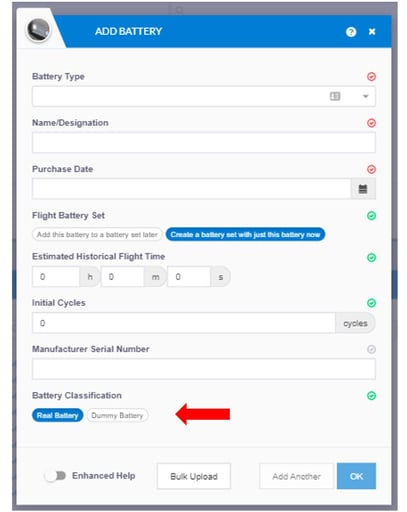Using Dummy Data
Creating and using dummy data allows you to easily and cleanly test platform features without affecting your operational records.
To facilitate easy testing and training within the platform, FlyFreely features a system of 'dummy' resources and missions. The dummy feature has several benefits:
- Real resources (RPA, batteries etc) aren't affected.
- Operational logs and pilot log books aren't affected.
- All dummy data can easily be hidden, leaving only your operational data visible in the platform.
If you're unable to see certain missions, RPA or other equipment on the FlyFreely dashboard, they may have been created as 'dummy' items. Use the following steps to check this:
Toggle Dummy Data On/Off
Visibility of any dummy data is controlled via the toggle switch at the top of the main dashboard, as shown below:
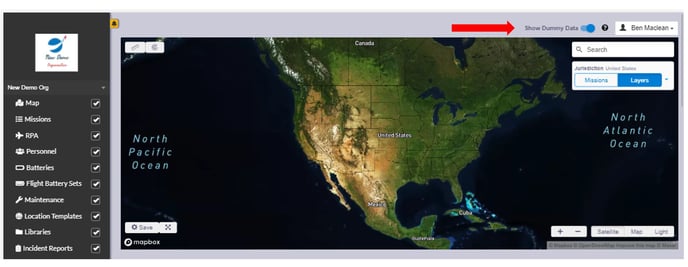
Identifying Dummy Data
You may already have some dummy resources set up on your organisation. You can identify dummy items by the yellow/grey icon, as shown below.
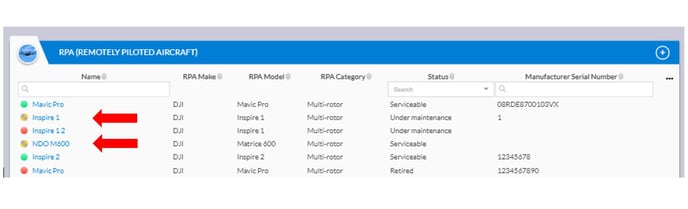
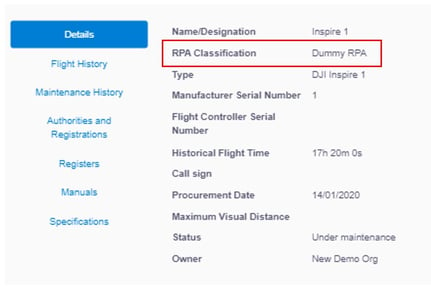 The same icon is used for all dummy items, whether they are RPA, batteries or missions.
The same icon is used for all dummy items, whether they are RPA, batteries or missions.
Creating Dummy Resources
Dummy RPA and batteries are created in much the same way as real resources. On the Add screen, you'll see an option to create your resource an a dummy.
Planning & Executing a Dummy Mission
Dummy missions are useful for tweaking mission workflows and training new staff. To create a new mission as a dummy, simply select this option near the top of the mission planning screen.
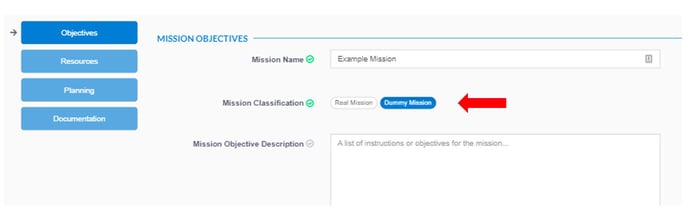
Nothing else needs to be done differently after this point. You can proceed with your mission planning, approval (if required) and execution via the field app just as you would with a normal mission. You should also select dummy RPA in your mission plan to ensure that no incorrect flight logs are associated with your real RPAS.