How to fix "Platform Setup Required" Messages
New users may encounter this error message when logging into the field app for the first time.
Root Cause
As suggested by the message itself, the issue is that the Field App is unable to detect certain required objects in the organisation. These are:
- At least one RPA (real, not dummy)
- At least one mission workflow
If either of these is missing, missions can't be flown and the app informs the user that some setup is required.
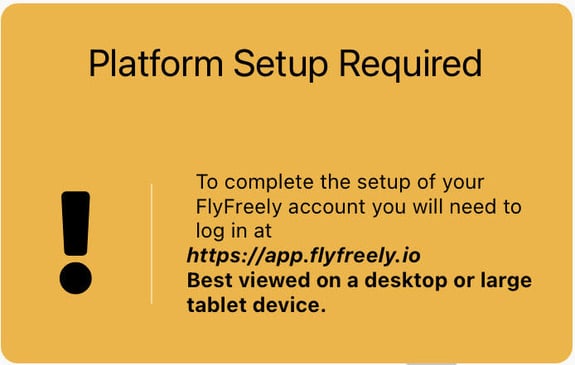
There are generally 3 possible causes for the message. Please check the following in order and proceed to the next if the problem persists.
- Incorrect organisation loaded
- No RPA or workflow set up on the account
- Field app is unable to sync with server
Incorrect Organisation Loaded
A user may have set their commercial organisation up correctly, but are currently logged in under their personal organisation instead. If this personal organisation doesn't include the required items, they will see this message.
Solution:
Check the text appearing above the yellow message. If it says the name of your commercial organisation, proceed to the next check. If not (eg it says your personal name), you can switch organisations via the menu button in the top-right of the screen:
Menu > Switch Accounts > (Your commercial org)
No RPA or Workflow
If the organisation is correct, it may be that one of the required items is missing from that organisation.
Solution:
Confirm that the organisation in question contains at least 1 (real) RPA and at least 1 mission workflow:
Dashboard > RPA
Menu > Organisation Admin > Mission Workflows
For more information on adding an RPA, see this article.
Field App Unable to Sync
If both of the above checks look good, it may be that the field app isn't properly syncronising with the server (eg the items do exist in the organisation, but the app can't read it).
Solution:
Try the following steps, continuing down the list if the problem isn't rectified:
- Confirm that you have a good (not intermittent) mobile data or wifi connection
- Swipe downwards in the area below the yellow message to refresh the app
- Log out and back into the app
- (Android): Delete the app data and cache (Settings > Apps > FlyFreely> Storage)
- Uninstall and reinstall the app from App store / Play store
Once fixed, the yellow message will be gone and in it's place will be either a current 'Ready to Fly' mission (if you have any current missions) or the 'New Mission' button:
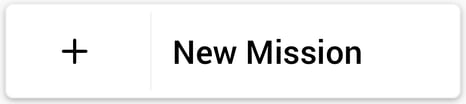
If you have completed all of the above steps and are still having issues, please contact us at support@flyfreely.io