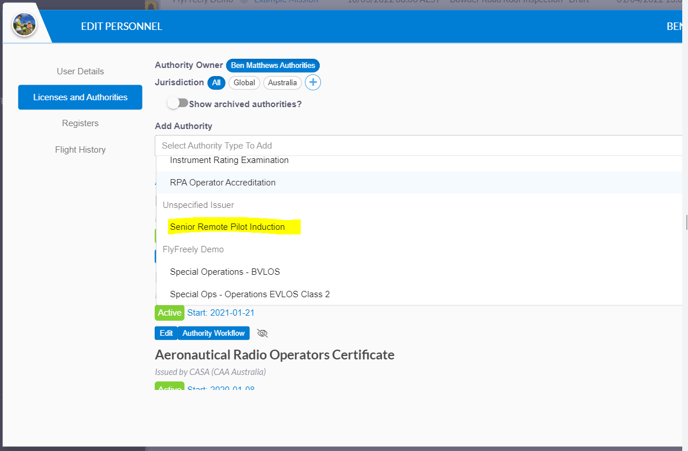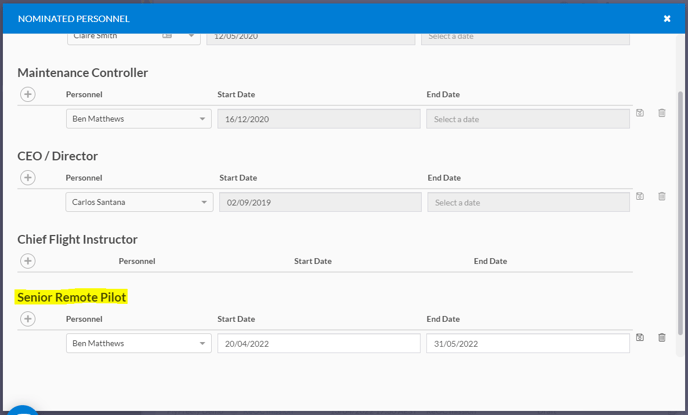Adding a Senior Remote Pilot (SRP)
FlyFreely supports the addition of one or more SRPs to assist with mission approvals.
The 'Senior Remote Pilot' role was introduced into CASA's operations manual template in 2020 and was incorporated into FlyFreely's templates in July 2021. Chief Remote Pilots can nominate another remote pilot(s) to this role by following the steps outlined below.
Senior Remote Pilot (SRP) is responsible for all operational matters when authorised by the nominated CRP.
Overview
In order to nominate an SRP, the Chief Remote Pilot should follow these steps
- Update Operations manuals (if required) and submit to CASA.
If your manuals don't include the SRP sections, please see our article here to update them. - Train and assess your proposed SRP/s according to your manuals.
- Once assessed, add the SRP authority to the relevant Remote Pilot.
- Add your new SRP into the Nominated Roles for your ReOC authority.
Once the Remote Pilot has been added into the Nominated Role, they will have the ability to approve any missions planned using the relevant ReOC authority.
Note that only missions planned within the SRP's active dates can be approved by them. Missions submitted before the SRP start date will need to be approved by the CRP, or resubmitted after the SRP start date.
1. Update Operations Manuals
In order to remain compliant, your operations manuals need to reflect the nomination of a Senior Remote Pilot. FlyFreely's templates include the SRP wording from CASA's own template, so we recommend using these documents for your update. See here for instructions and to download the templates.
It is important to submit your updated manuals promptly when updating to reflect operational or structural changes. In the event of a CASA audit, your processes will be judged against the version of your manuals held in CASA's records. If that version of the manual doesn't contain the SRP training and procedures, you may be found to be non-compliant.
2. Train & Assess SRP Candidate
As part of your procedure update in step 1, you will need to specify the training and assessment that your SRP will recieve. The CRP should deliver this training, assess the SRP candidate and document this process as per your operations manual.
3. Add Authority in FlyFreely
Once the SRP assessment has been completed, you will need to record it in FlyFreely. This is done via personal authorities. Select the SRP from the personnel tab on the dashboard, open the authorities tab and click edit.
Select the Senior Remote Pilot Induction authority from the dropdown list and click Add Authority. You'll be prompted to include the following information:
- Start Date
- End Date (if required)
- Attach your assessment record document file.
4. Add SRP into your Nominated Roles
This last step will activate the extra permissions associated with the SRP role and allow your SRP to approve missions.
To add the SRP, navigate to the Organisation Admin panel and select the Authorities tab.
Find the 'Remote Operator's Certificate' authority and click the Nominated Personnel button.
Click the + button, select your nominated SRP and add start and end dates as required.
Save your selection using the disk icon to the right of the date fields.
The nominated SRP will now be notified of any new mission planned under the relevant authority, and will have the ability to approve these missions as long as the approval request occurs within their start/end dates.