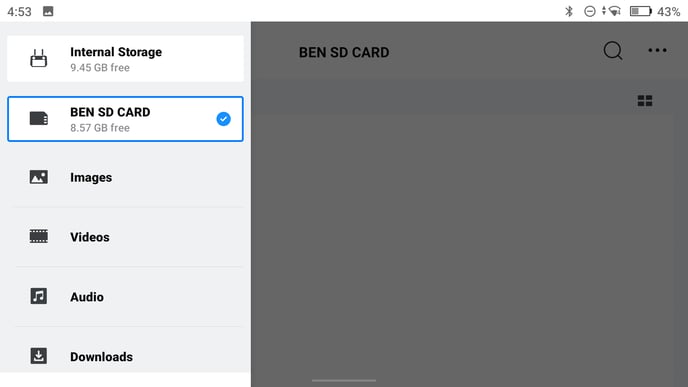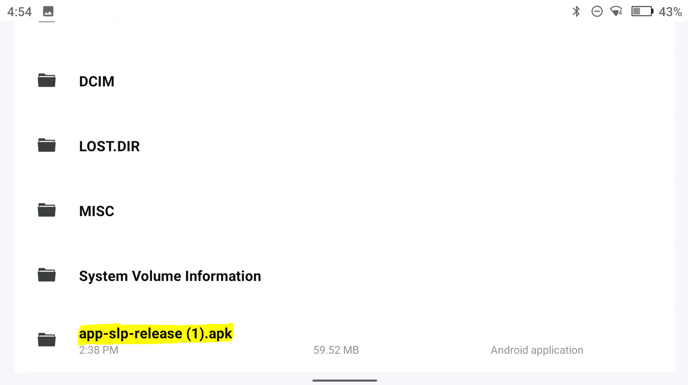To make the most of FlyFreely's advanced flight log functionality, manually install the app on your Android device.
Due to changes in Play store policy, we have had to remove some flight log functionality from the play store version of the field app. If you wish to retain the mission sync (direct log collection) feature, please install the field app manually, according the these instructions.
Supported Devices
The APK file can be installed on the following Android devices:
- Pro and Enterprise DJI Smart Controllers (Note, the DJI RC does not support 3rd party apps, so the Field App will not work. The DJI RC Pro and other enterprise controllers do.)
- DJI Crystal Sky
- Most smart phones
- Android based tablets
Download App
Download the .APK file (v) on your device. Alternatively, you can download it to your PC and move it to your android device via USB connection or SD card (depending on the device).
Checkout the Field App Release Notes for the recent changes.
Some devices might not allow the installation of 3rd party apps by default. In these cases, please consult your device's instructions for entering 'developer' or 'admin' mode.
The below screenshots were taken using the DJI RC Pro. Other devices might look slightly different.
Installation
Tap the file to begin the installation. You may see a warning message in regards to installing apps from unknown sources. As shown below, simply tap 'continue' proceed.
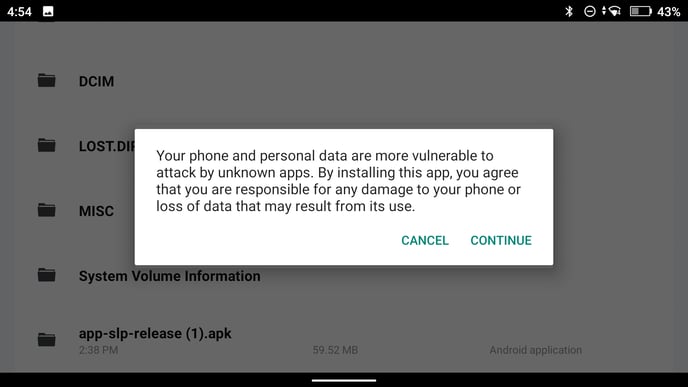
On some systems, you may have to change the app installation settings in order to proceed. In this case, the message should have a 'settings' link which will take you to the 'install unknown apps' option in settings. Toggle this setting to ON to continue.
Running the App
To help differentiate the app versions, the sideloaded app has a grey icon, while the play store version is blue. It will also be called "FlyFreely Field App SL", for side loaded.
The below screenshot is taken from an Android tablet. Other devices might vary slightly.
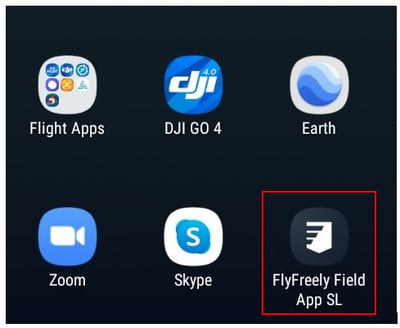
This version of the app is functionally identical to the one found on the play store, with the addition of the automated flight log capture.
You might see a dialog box pop up the first time you open the app, as shown on the left.
You'll need to allow the app to access location services as it uses GPS location to inform the airspace checker, map view and other basic functions.
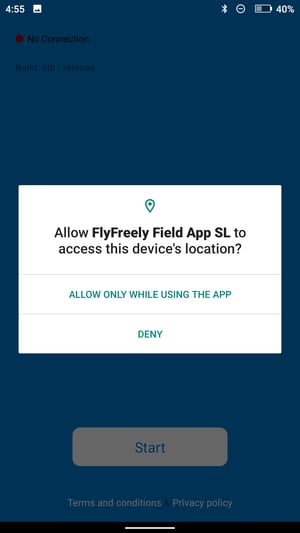
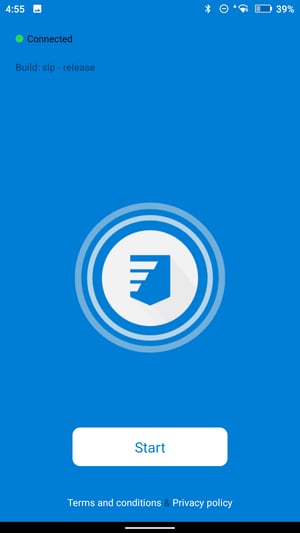
The FlyFreely app will generally display in portrait orientation, including on most devices with a landscape display.
Flight Log Capture
The main advantage to running this version of the field app is that it allows for automatic collection and assignment of flight logs - see here for details. This applies where the FlyFreely and flight control apps are being used on the same device.
The in-app flow looks like this:
- Open mission (pre planned) or create and plan mission on field app
- Complete pre mission checks (as required)
- On the pre-flight configuration screen, choose the reconcile later battery option
- Complete pre flight checks (as required)
- Start the flight timer, switch to your flight control app and proceed with flight
- End the flight timer after landing. The log file generated by your RPA will be captured by FlyFreely at this point.
- Fly again or End all flying as required. For subsequent flights, follow the same process as above.
If you have any problems running the app on your Android device, please contact support.