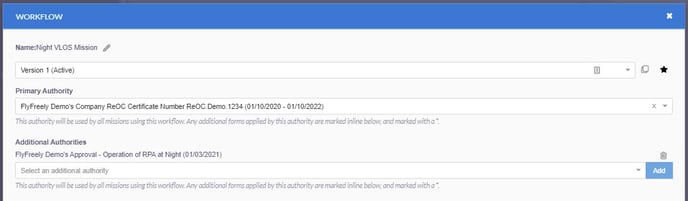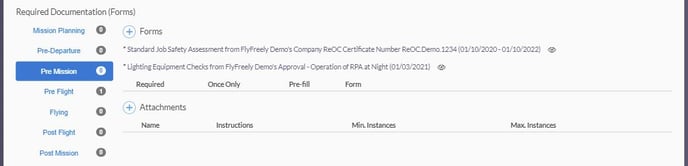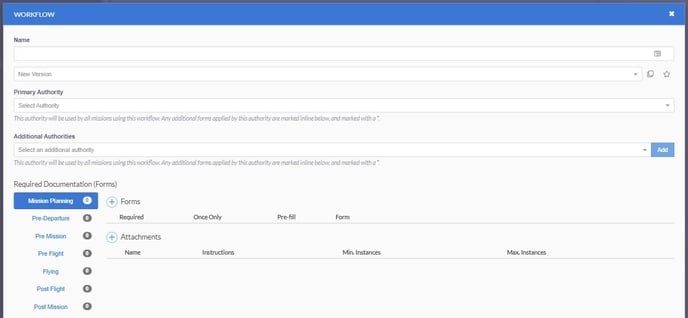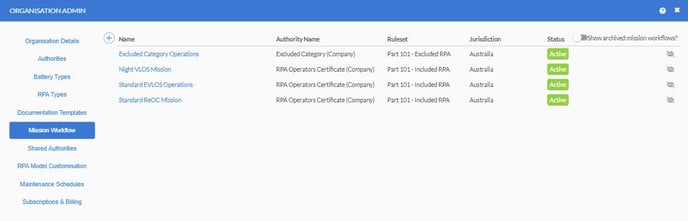Configuring Workflows
FlyFreely incorporates a powerful workflow system, allowing for flexibility in your operational workflows.
In the FlyFreely platform, workflows determine the processes that you will follow while planning and executing a mission. This article will provide an overview of the workflow system, and discuss configuration and best practices when it comes to setting up your own workflows.
Workflows are dependent on forms and authorities. It is recommended that you read gain an understanding of these elements before setting up workflows.
Sections (click to skip to specific topics)
Authority Workflows vs Mission Workflows
What is a workflow?
- Workflows consist of forms (checklists, job sheets, SWMS etc) which are presented to the planner based on operational requirements.
- Forms are inserted into either authority workflows or mission workflows (or a combination of the two).
- A mission workflow which is attached to an authority will automatically include any forms included in that authority's workflow.
- When planning a mission, you will need to select a mission workflow. This selection dictates which forms will be presented in the planning and execution phases of the mission.
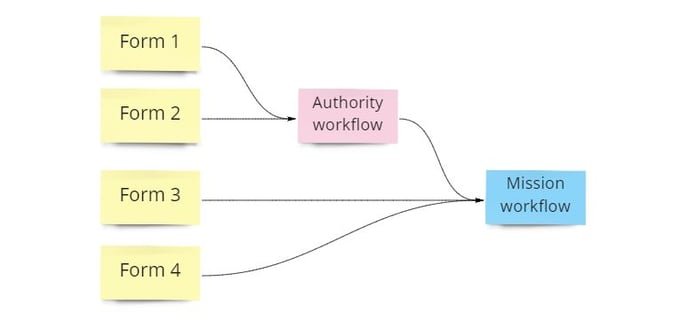
Authority Workflows vs Mission Workflows
As mentioned in the last section, forms can be inserted into either Authority workflows or Mission workflows.
- Authority Workflow - Forms which will be used for every mission flown under that authority (for example, if you hold an operator certificate which requires you to complete a Job Safety Assessment, that should go into the authority workflow).
- Mission Workflow - Forms which relate to a specific mission type or objective (for example, if you conduct both day and night missions, you can have a separate workflow for each, with the night workflow containing additional checklist/s).
In practice, you might require a combination of the two. The system allows you to attach a mission workflow to an authority, or even multiple authorities. This adds the authority workflow forms to the mission workflow automatically, as shown below.
In this example we've added the company's operator certificate as the primary authority, with our night operations approval as an additional authority. Our workflow will now include any forms inserted into the workflows of both authorities.
The asterisk denotes a form which has been inserted via an attached authority. In the above screen you can see two forms - one of which comes from the primary (ReOC) authority and one which comes from the additional (Night operations) authority.
When a mission is planned using this workflow, the Remote pilot in command will have to complete both forms during this stage of the mission.
By attaching a primary authority to a mission workflow, you are also nominating the ruleset under which missions using that workflow will be conducted. This is shown in the mission planning screen when a mission workflow is selected.
If your mission workflow is not attached to a primary authority, there won't be any record linking the mission to a specific authority or ruleset. In the event of a regulator audit or investigation, this may not be deemed as compliant!
Creating New Workflows
An organisation can have as many mission workflows as required. For most operators, this will just be one or two (for example, included and excluded operations) while others may have numerous mission-specific workflows.
To create a new workflow, enter Organisation admin > Mission workflows and click the + button.
Complete the following steps to create your workflow:
- Enter a name for the workflow
- Select a primary authority (not required but most workflows should have one. See our article about authorities for more details).
- Select Any additional authorities being utilized for this mission type.
- For each required workflow stage, select the forms or attachments you want to appear. Press + and select the required form from the drop down menu. A quick reference of workflow steps can be found here.
- Once your workflow is complete, click Save and Close.
It is recommended that you run through a dummy mission using your new workflow, and make any required changes to forms and workflow prior to using it in the field.
Editing Workflows
Most new accounts will contain at least one default mission workflow (in Australia for example, all new accounts have a default Excluded Category workflow).
To view and edit mission workflows, select Organisation Admin from the profile menu, then select the Mission Workflows tab.
Click on any workflow to edit it.
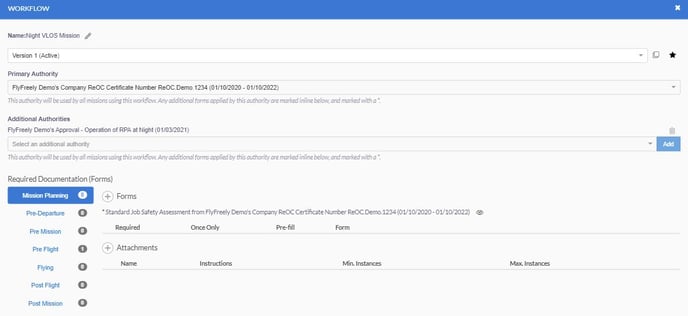
Version Control of Workflows
If your workflow has been used in at least one mission, some controls will be 'greyed out'. This signifies that the current workflow version can't be modified and a new version must be created.
To create a new version from scratch, select 'New Version' from the version dropdown menu at the top of the screen.
to create a new version based on the current version, click the 'clone version' button in the top right of the screen (two boxes). This will copy the existing forms into a new version, which can be edited.
Once you've made the required changes, click the 'star' button to make your new version active - this will make it the current version, and this version will used for all subsequent mission planning.
A note on forms: If you make changes to an individual form (and make it the active version) the changes will automatically propagate through to the workflows - there's no need to update your workflows for simple form changes.
Workflow Stages
Workflows are comprised of 7 stages, these being:
- Mission Planning
- Pre-Departure
- Pre-Mission
- Pre-Flight
- Flying
- Post-Flight
- Post-Mission
The location of a form within these stages determines the point at which it appears, and on which app (office app or field app). For descriptions of these workflow stages, please see our quick reference.
Conclusion
The workflow system is fundamental to efficient mission planning and execution in the FlyFreely platform. It is important to correctly configure your authority and mission workflows, taking into account all type/s of missions, ruleset/s and operational requirements that you have.
If you have any issues or questions regarding workflow setup, please contact us at support@flyfreely.io for assistance.